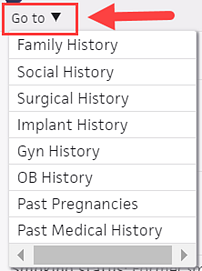Obstetric History
athenaOne for Hospitals & Health Systems
The OB History appears in the History section of the patient chart by default for certain specialites; for other specialties, you can choose to display the OB History (see "Gyn History, OB History, and Past Pregnancies sections in Intake and patient chart").
Use this section to view and record the history of the patient's past pregnancies. After you complete and close an OB episode, the Past Pregnancies and Obstetric History sections of the patient chart are automatically updated according to the OB episode outcome.
- At the top of the History section, click the Go to menu
 and select OB History.
and select OB History. - Click the view more icon
 to expand the section details.
to expand the section details. - View and record the details in the fields provided.
- Click any note icon
 to add a related note.
to add a related note. - Click Reviewed.
By default, the following patient history sections are hidden for providers in non-OB/GYN related specialties: Gyn History, OB History, and Past Pregnancies. When the OB/GYN sections are hidden, they are not marked as reviewed as you proceed through the encounter workflow. If you unhide these sections, however, athenaOne marks these sections as reviewed in the full encounter summary.
To display the Gyn History, OB History, and Past Pregnancies sections:
- At the bottom of the Intake checklist or the History section of the patient chart, click SHOW/HIDE SECTIONS.
- Select Show Gyn, OB and Past Pregnancies Histories.
Important: After you select this option to display the OB/GYN history sections for a patient, these sections are displayed for other users who look at that patient chart.
In the encounter workflow, athenaOne uses the rendering provider's specialty to determine whether to display the OB/GYN history sections by default in the Intake and Exam stages. Outside an encounter, athenaOne displays the OB/GYN history sections based on the user's specialty.
- If the user does not have a specialty, athenaOne bases its decision on the specialty of the patient's usual provider (set on the Quickview).
- If the patient does not have a usual provider, athenaOne uses the logic described in the "OB/GYN history sections conditionally shown" section to determine whether to display the OB/GYN history sections.
For providers with a specialty designation not listed in this section, athenaOne hides the OB/GYN history sections by default for all female patients — regardless of age and whether the sections contain data.
For providers with the following specialty designations, athenaOne always shows the OB/GYN history sections by default for all female patients, regardless of age.
- Gynecology
- Gynecological/oncology
- OB/GYN
- OB/GYN oncology
For providers with the following specialty designations, athenaOne shows the OB/GYN history sections by default for female patients age 10 and older.
Note: For female patients younger than 10, athenaOne shows OB/GYN history sections by default only when these sections contain data.
- Adolescent medicine
- Anesthesiology
- Breast surgery
- Care management
- Certified lactation counselor
- Certified nurse midwife
- Certified registered nurse anesthetist
- Clinical nurse specialist
- Community health worker
- Emergency medicine
- Endocrinology
- Family medicine
- Fertility and reproductive endocrinology
- General practice
- Genetics
- Hospitalist
- Indigent care
- Internal medicine
- Lactation consultant
- Licensed clinical social worker
- Maternal fetal medicine
- Nurse practitioner: generalist
- Nutritionist
- Pediatric critical care: intensive
- Pediatric emergency medicine
- Pediatric endocrinology
- Pediatric genetics
- Pediatric hospitalist
- Pediatric medicine
- Perinatology
- Pharmacist
- Physician assistant
- Registered dietitian/nutritionist
- Research
- Retail clinic
- Social worker
- Unknown provider
- Urgent care
- Urogynecology
- Urology
- Visiting nurse
The OB History, GYN History, and Past Pregnancies sections appear in the patient chart for patients whose assigned sex at birth differs from their gender identity or legal sex.
These history sections appear depending on how the Legal sex, Assigned sex at birth, and Gender identity fields are configured on the Quickview and Patient Registration pages.
You can access the OB History, GYN History, and Past Pregnancies sections in the patient chart when the gender identity fields are set as follows:
- Legal sex field is Male.
- Assigned sex at birth field is Female, Choose not to disclose, or Unknown.
- Gender identity field is empty or has any selection.
This information ensures that providers have the full medical history of their transgender and nonbinary patients.
What is an OB episode?
athenaOne refers to the clinical and billing time period of a patient's pregnancy as an OB episode; the OB episode is a mechanism to track OB enrollments and information about clinical outcomes. Enrollment, EDD, and delivery reports organize information captured in the OB episode. Once saved, OB episode information is available for reporting. You can report on three main items: enrollment, EDD, and deliveries.
OB episode and athenaClinicals
In the patient chart, click the Menu icon ![]() and select Start OB episode. To view and edit an existing OB episode, click Pregnancy Problems in the Problems tab of the patient chart.
and select Start OB episode. To view and edit an existing OB episode, click Pregnancy Problems in the Problems tab of the patient chart.
Note: To help you care for your transgender and nonbinary patients, the Start OB episode option is available when the Assigned sex at birth field is set to any of these values: Female, Choose not to disclose, or Unknown.
After you create an OB episode, the patient banner displays the following information about the episode: gravidity and parity, duration of pregnancy expressed as "weeks.days," estimated date of delivery (EDD), and blood type.
Note: If your practice has different chart sharing groups, the OB episode information appears only when viewing the patient chart with the open OB episode.
The top section of the OB Episode tab is used to track initial information about the pregnancy and to estimate the patient's EDD. After the initial data is saved, the Prenatal Flowsheet section also appears in the OB Episode tab.
After this information is completed and the OB episode is closed, the Past Pregnancies section and Obstetric History section of the patient's chart are automatically updated according to the OB episode outcome.
Note: When a provider orders a RhoGam injection (using any order type that is considered RhoGam), an entry appears on the Results section of the patient's OB Episode tab indicating the date of the injection. This information also prints on the OB Episode form.
At the top of the OB Episode tab is a link to Print/Fax OB Episode Form. This form includes information from the patient level, the episode level, and even the encounter level. Click the link to view the form, and then click Print to print a copy of the form.
To determine which forms should be printed, you can use the OB reports. Using the OB Episode: EDD List Generation page, you can identify all patients due to deliver in a certain time frame. In that way, you can determine which patients need a form printed and sent to the hospital.
The OB Episode form (similar to the ACOG Antepartum Record) can be automatically faxed to an outside clinical provider (e.g., the Labor and Delivery floor of the hospital).
- In the OB Episode tab in the patient chart, click the Print/Fax OB Episode Form link at the top of the page.
- To select the fax destination, enter the hospital name in the Clinical Provider search field. The fax number for that clinical provider (if available) is filled in.
- Click Fax to send the form to the selected recipient. This action creates a new document assigned to ATHENAFAX.
Note: To locate this task in the Clinical Inbox, click the Total row for tasks assigned to ATHENAFAX. The document is labeled "OB Episode Summary" in SUBMIT status. At the bottom of the document, the action history includes the time that the document was sent and the user that sent it. Once submitted, the document no longer appears in the Clinical Inbox.
See also: OB Episode: EDD List Generation to generate a list of patients who need forms sent to the hospital.
| Obstetric History | |
|---|---|
| Total |
The total number of times the patient has been pregnant. This field is incremented automatically when an OB episode is opened and closed. When a new OB episode is started, the number of total pregnancies increases by 1. When that pregnancy is completed, the outcome columns will increment based on the documented outcome. |
| Full term |
The number of full term births (incremented automatically based on the documented outcome). |
| Premature |
The number of premature births (incremented automatically based on the documented outcome). |
| Abortions induced |
The number of induced abortions (incremented automatically based on the documented outcome). |
| Abortions spontaneous |
The number of spontaneous abortions (incremented automatically based on the documented outcome). |
| Ectopics |
The number of ectopic pregnancies (incremented automatically based on the documented outcome). |
| Multiple births |
The number of multiparous pregnancies that resulted in multiple births (incremented automatically based on the documented outcome). |
| Living |
The number of living births resulting from pregnancy (incremented automatically based on the documented outcome). |